Guide: How to Accept Support Request



This is a guide on what to do next if you receive a Sponsored Support request on Mintycode.io.
You see a new issue that is created using Mintycode.io. So, what should you do next?

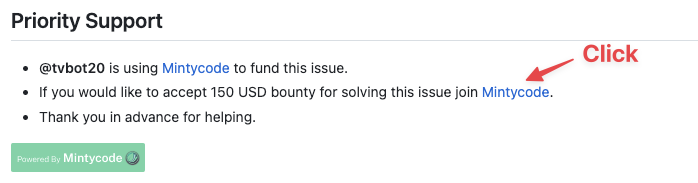
Use the link in the issue, which will redirect you to details about support request on Mintycode.io.
If you are not already logged in, you will be redirected to the login page.
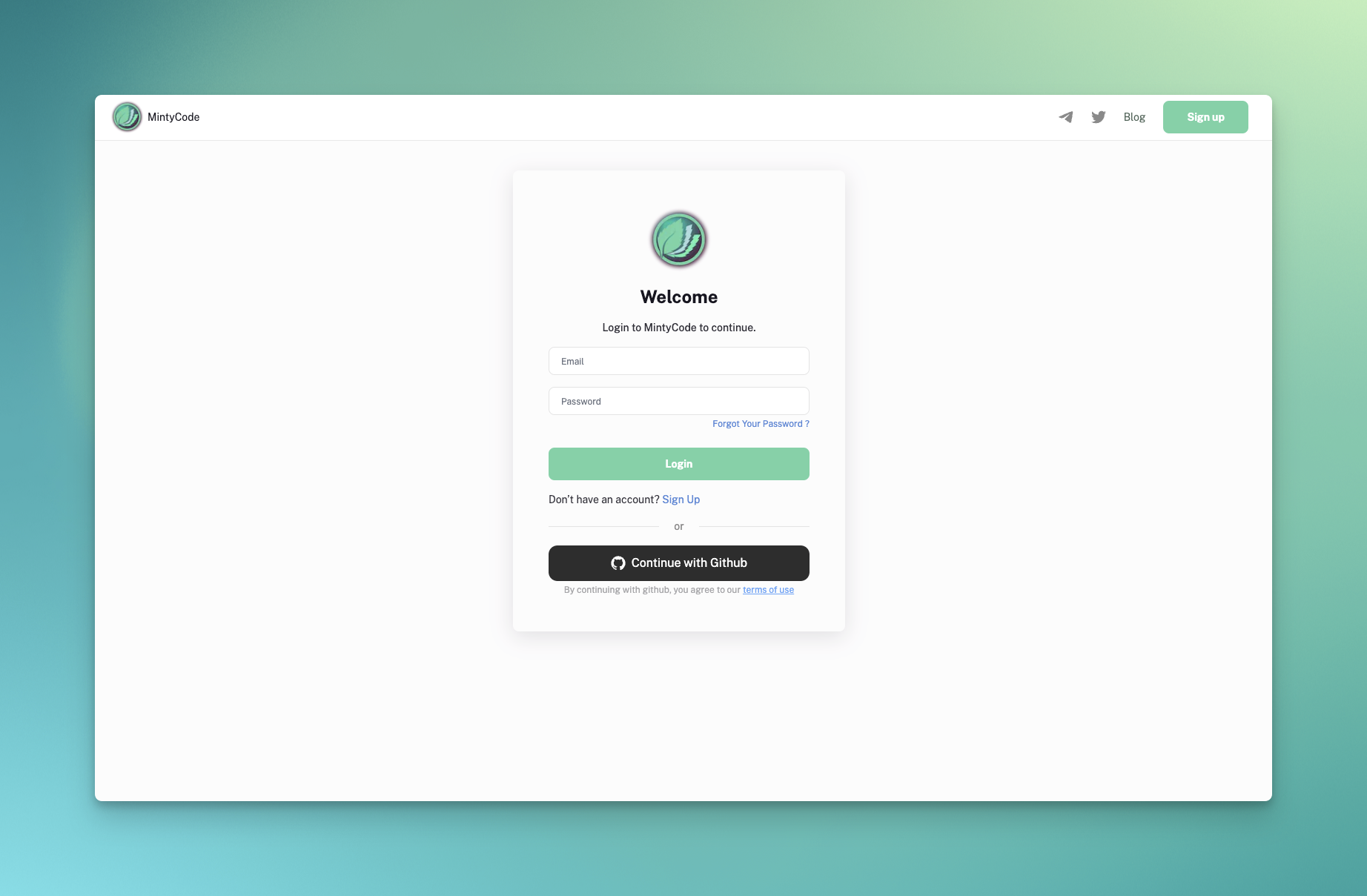
if you already have an account, log in with it. If you are a new user, you can sign up using email or GitHub. It's really easy.
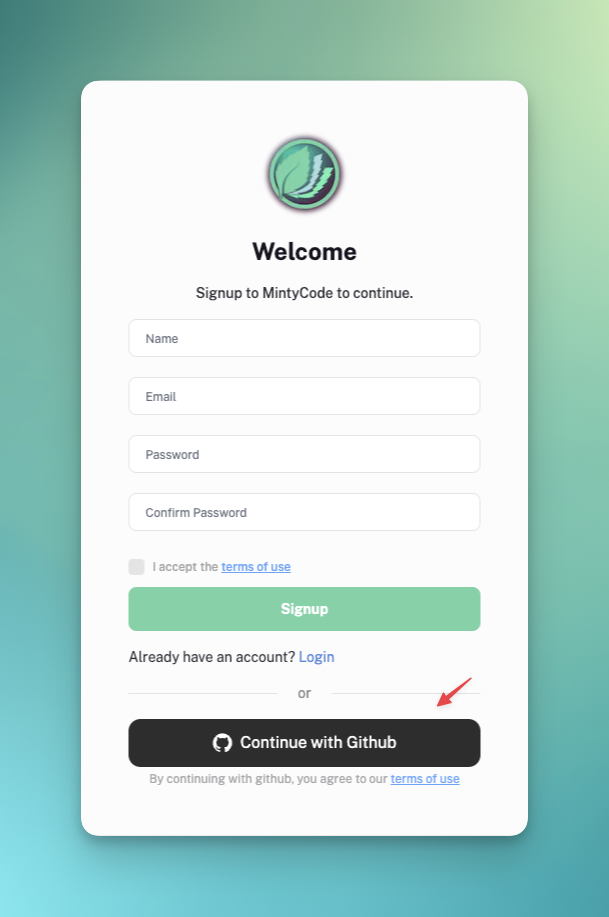
Sign up using GitHub, and that's the fastest method.
You will be redirected to the GitHub authorization page.
Note: Don't worry; we only require read access to view your public repositories.
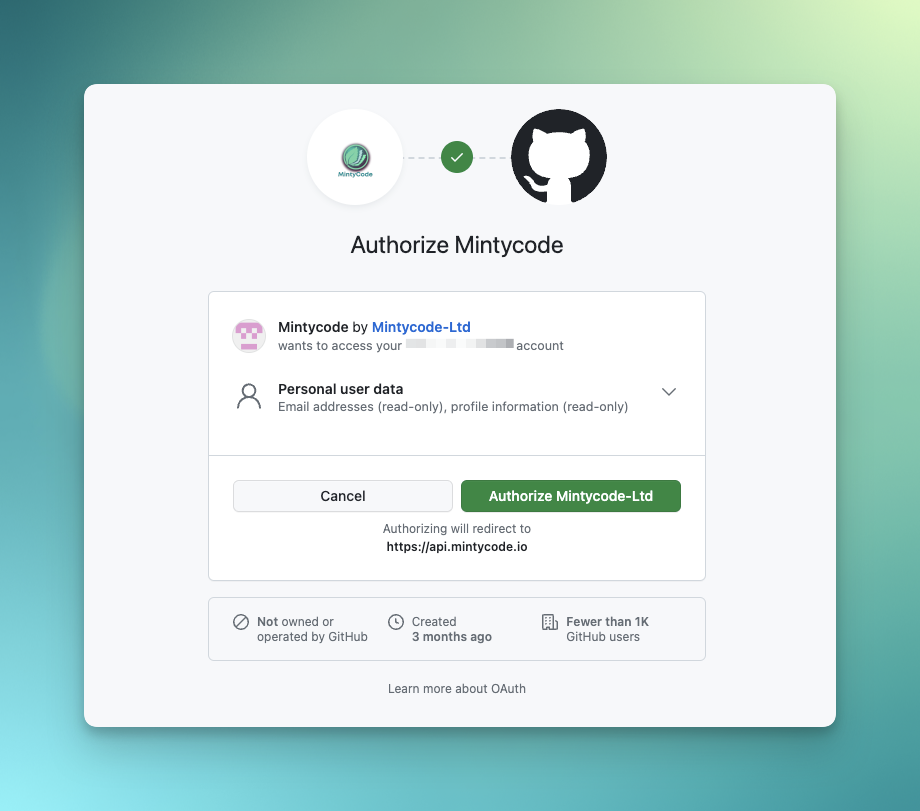
Once authorized, you will be redirected to Mintycode.io, where you can see that you have successfully created an account and connected it to GitHub.
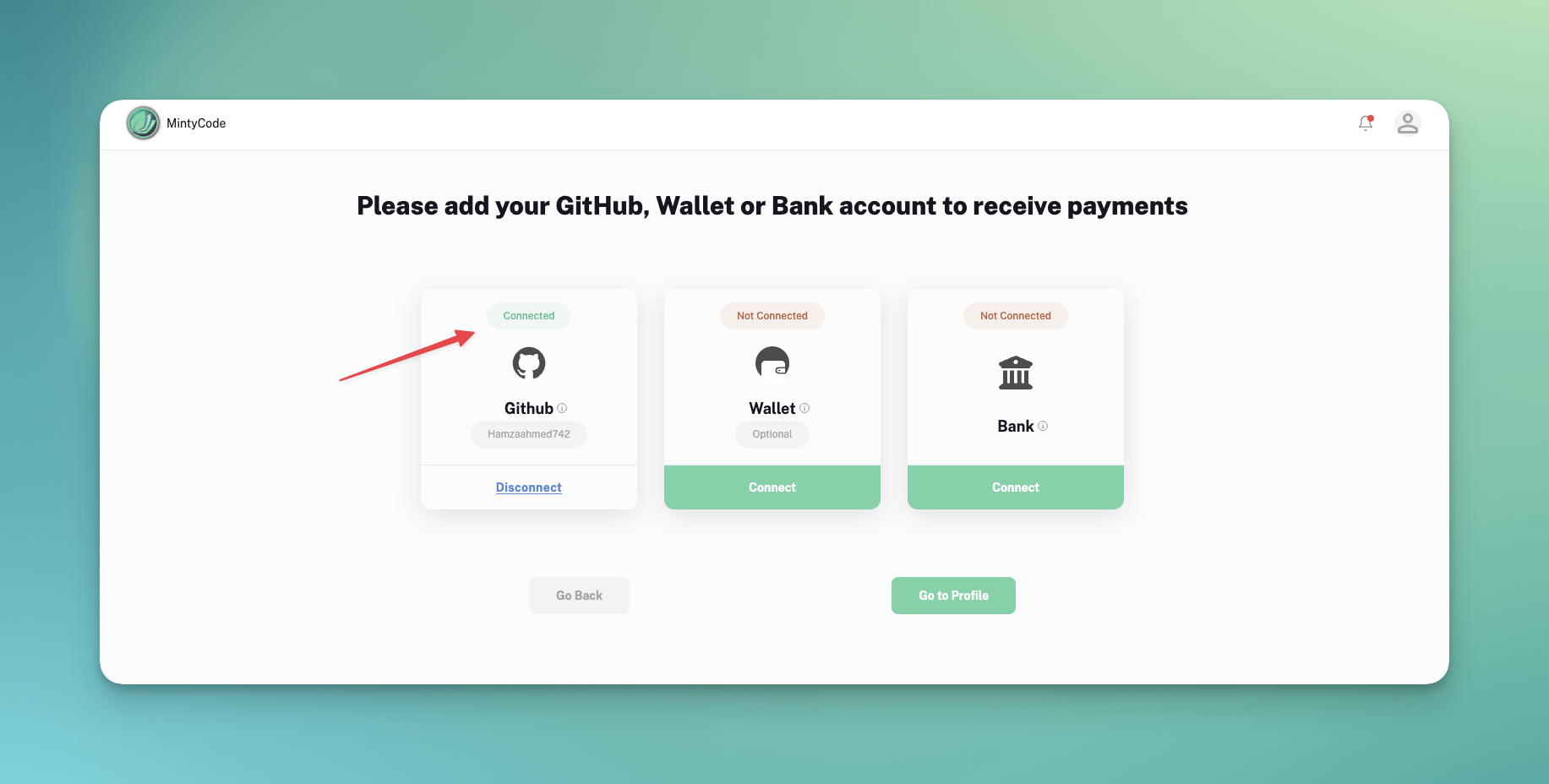
Now go to your profile to view the support request.
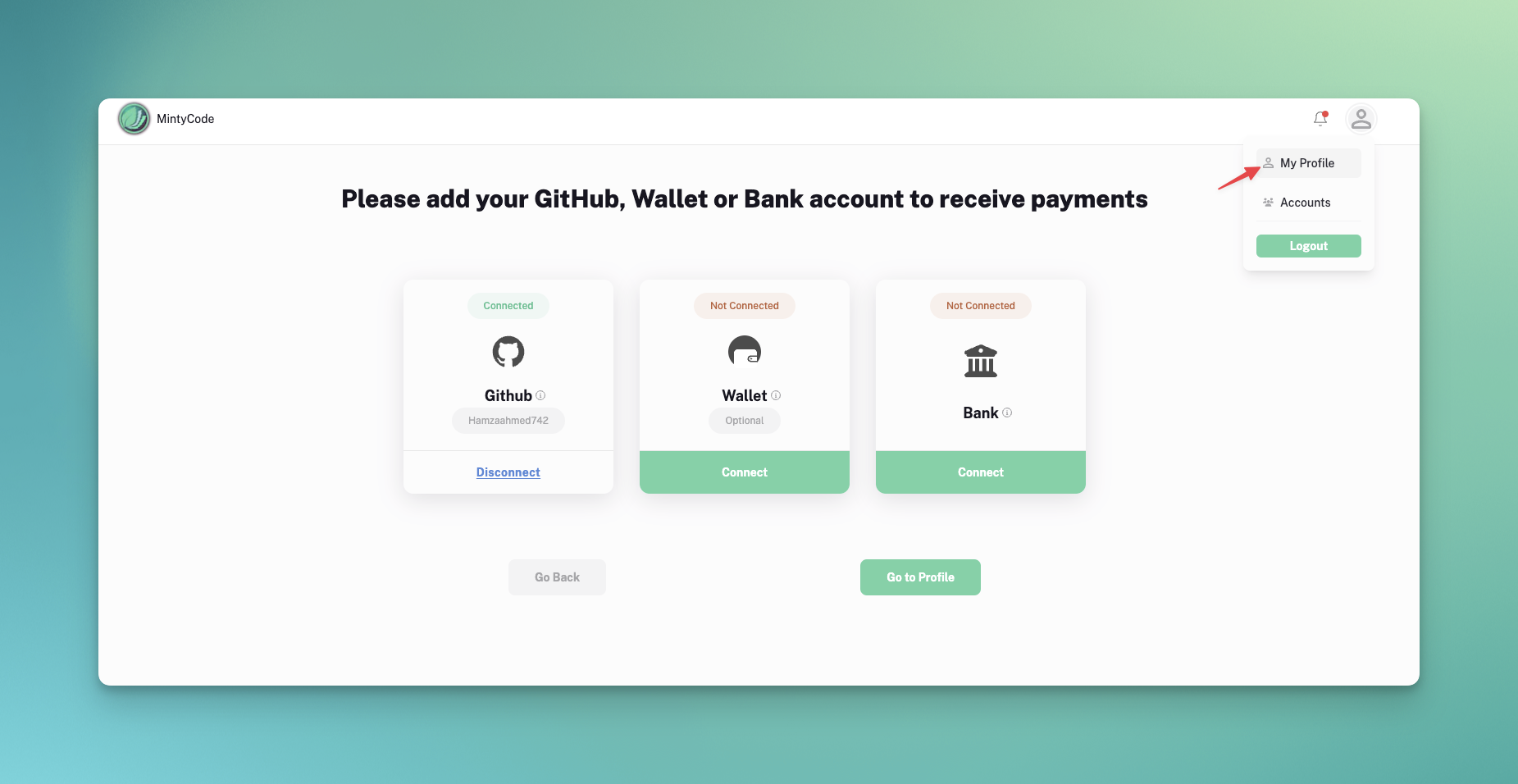
On the profile page, click on the Received tab, and you will see the posted support request.
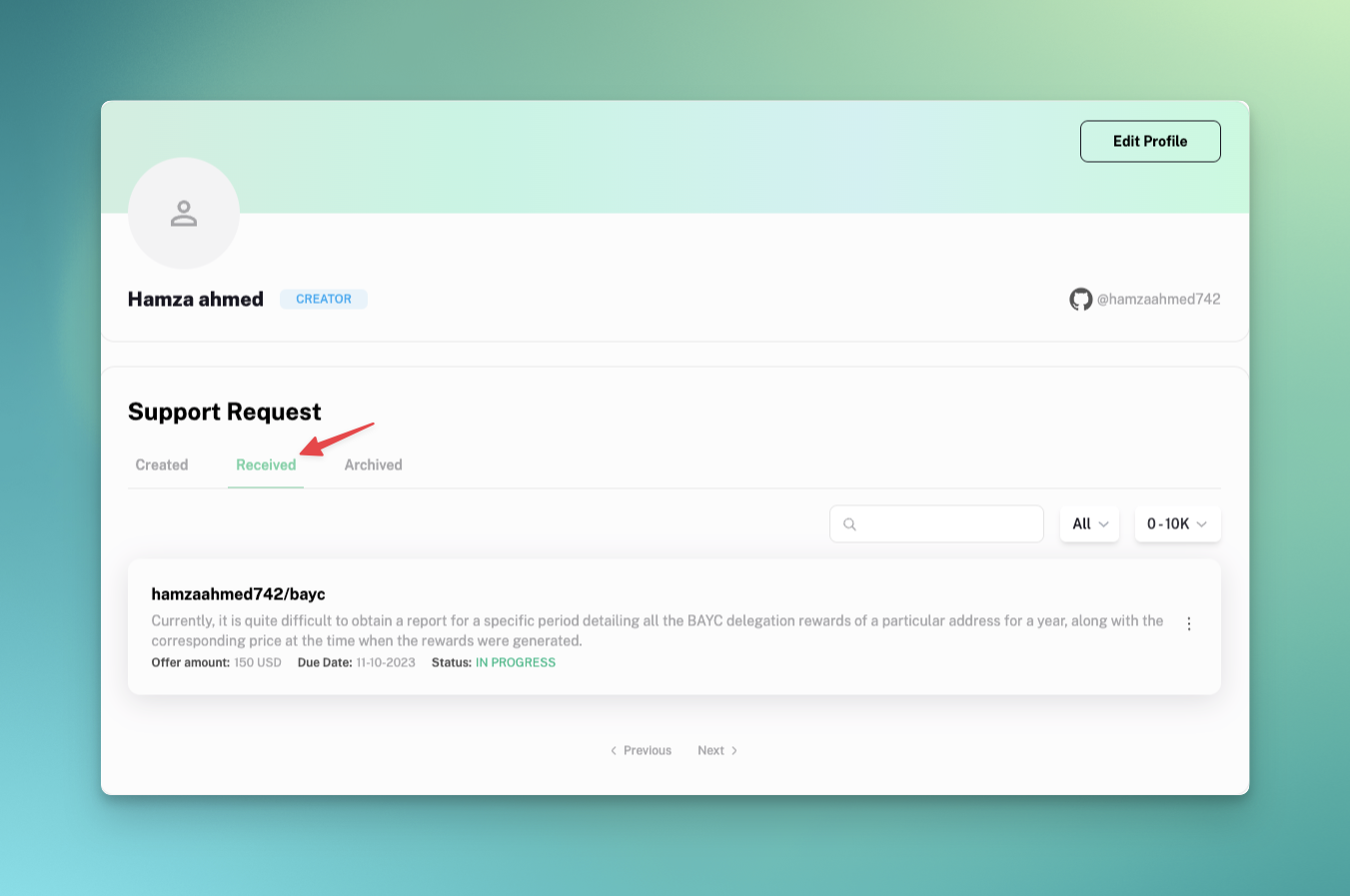
By clicking on the support request, you can view the details.
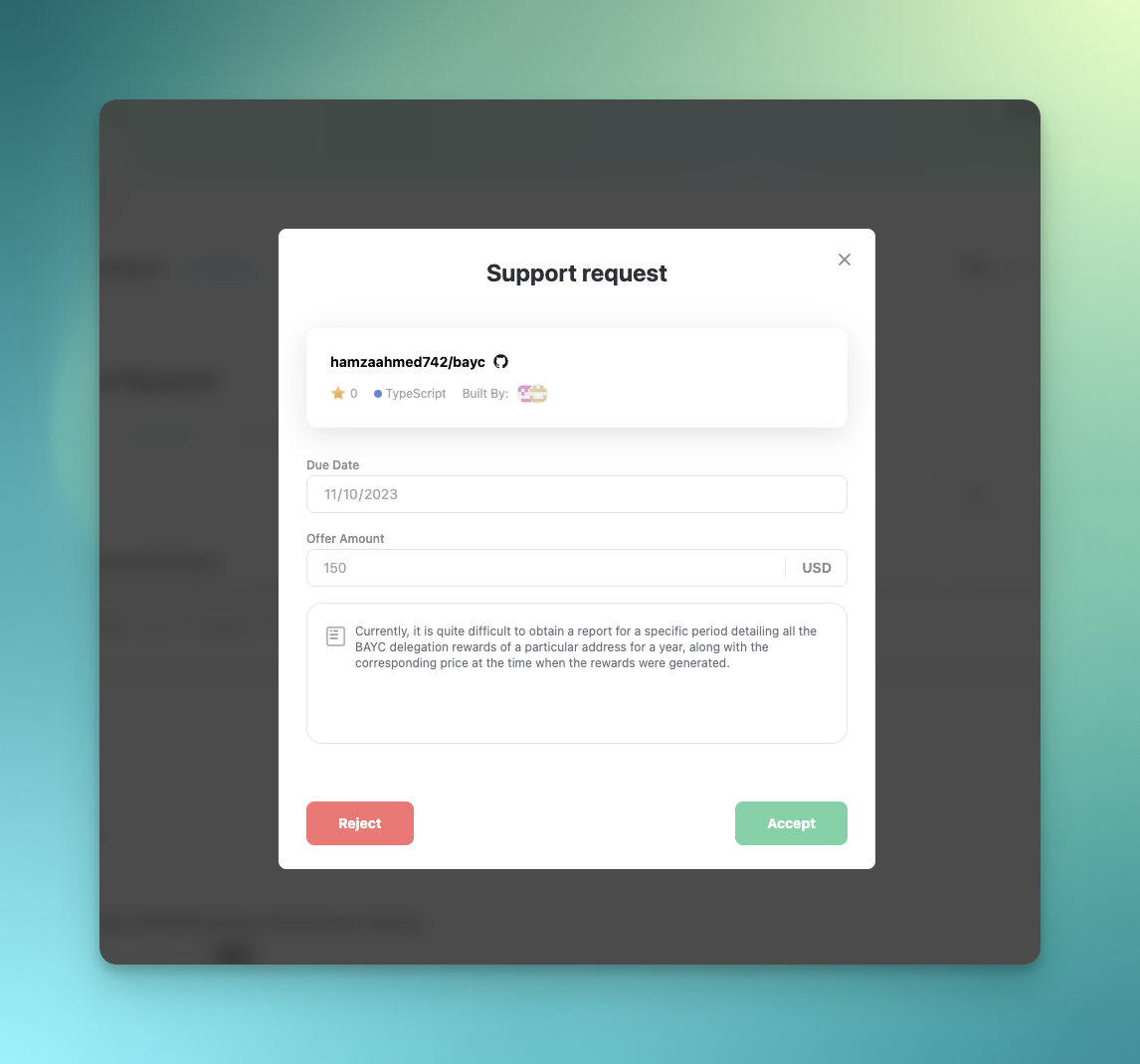
You can reject it if you think:
- The due date, amount, or description is not realistic.
- Any other reason.
You can provide notes explaining why you are rejecting this support request.
Click 'Accept' if you want to accept the support request.
Note: There is one last step before you can accept the support request.
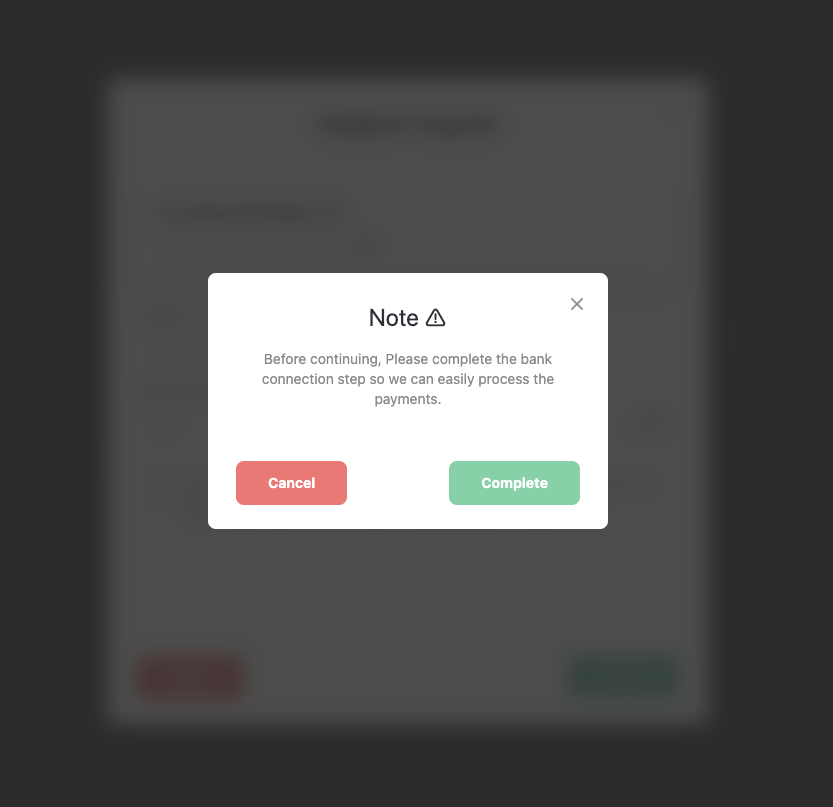
You need to complete the one-time bank connection step. We have partnered with Stripe to process payments. This step will create a Stripe account so you can receive payment upon completing the support request.
By clicking the 'Connect' button, you will be redirected to the accounts page where you can connect your bank.
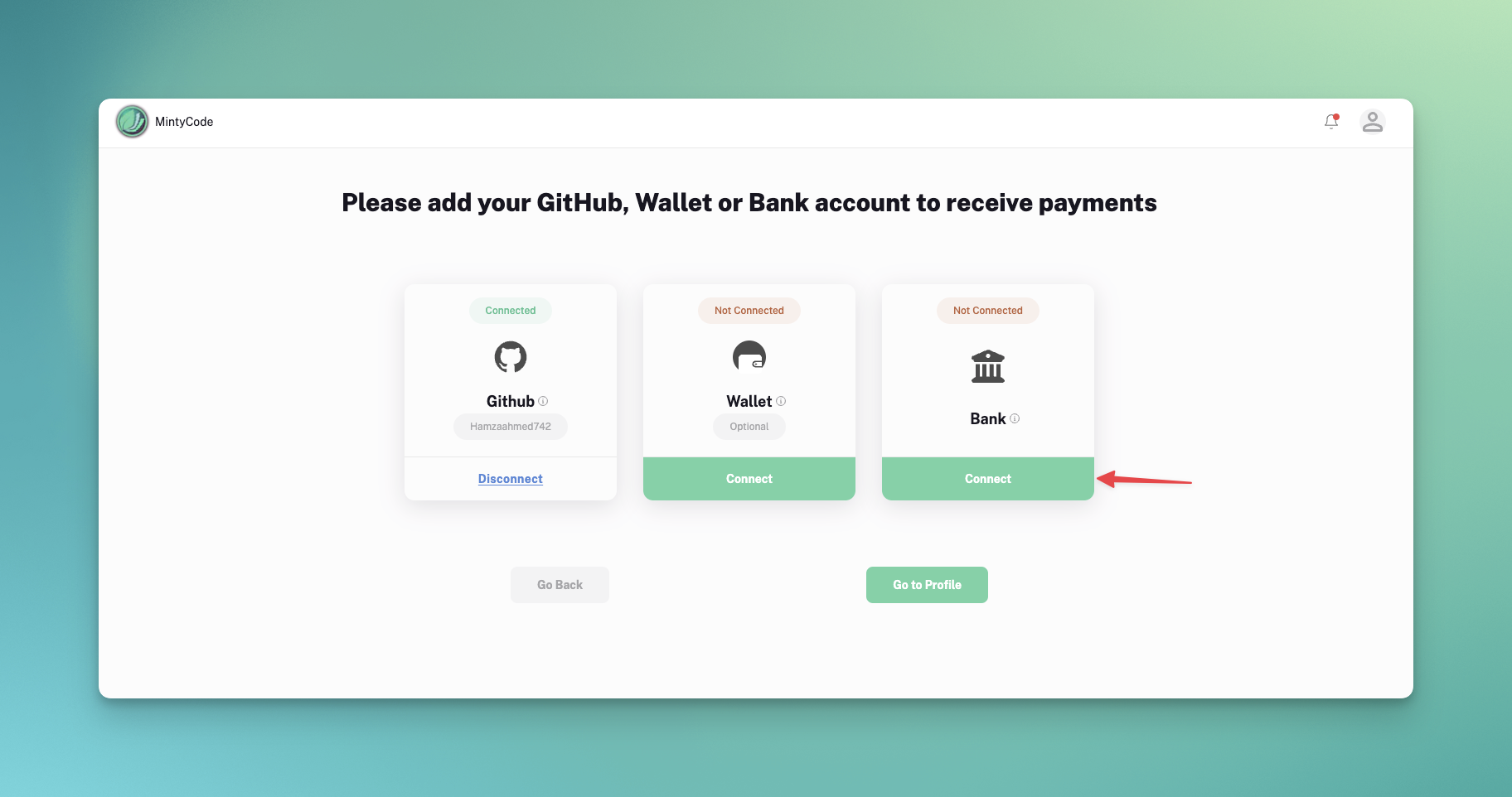
Note: Stripe currently only support these countries
By clicking the 'Continue' button, you will be redirected to the Stripe onboarding page
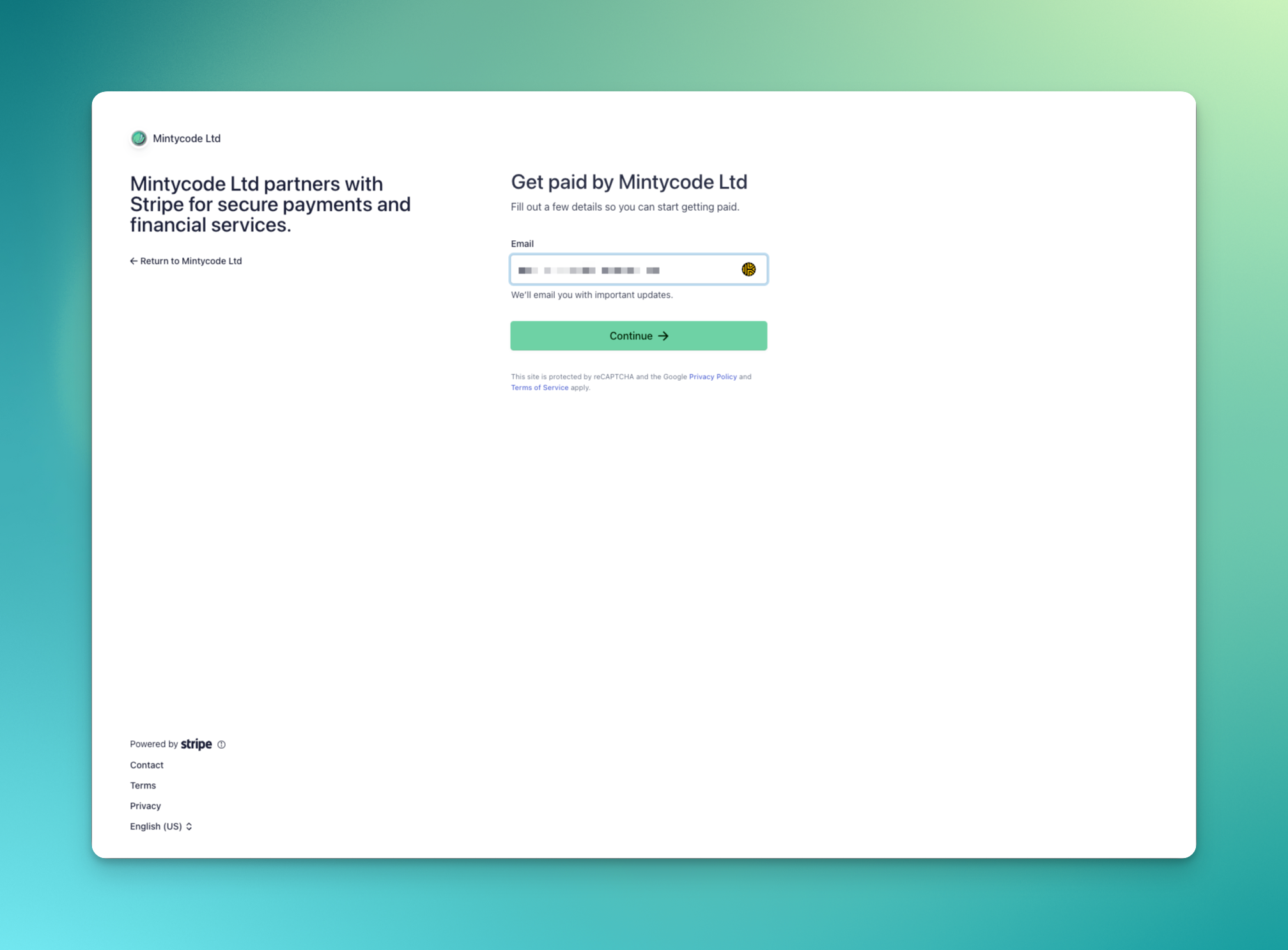
Once completed, you will be redirected to the same accounts page with the bank indicating that it's connected.
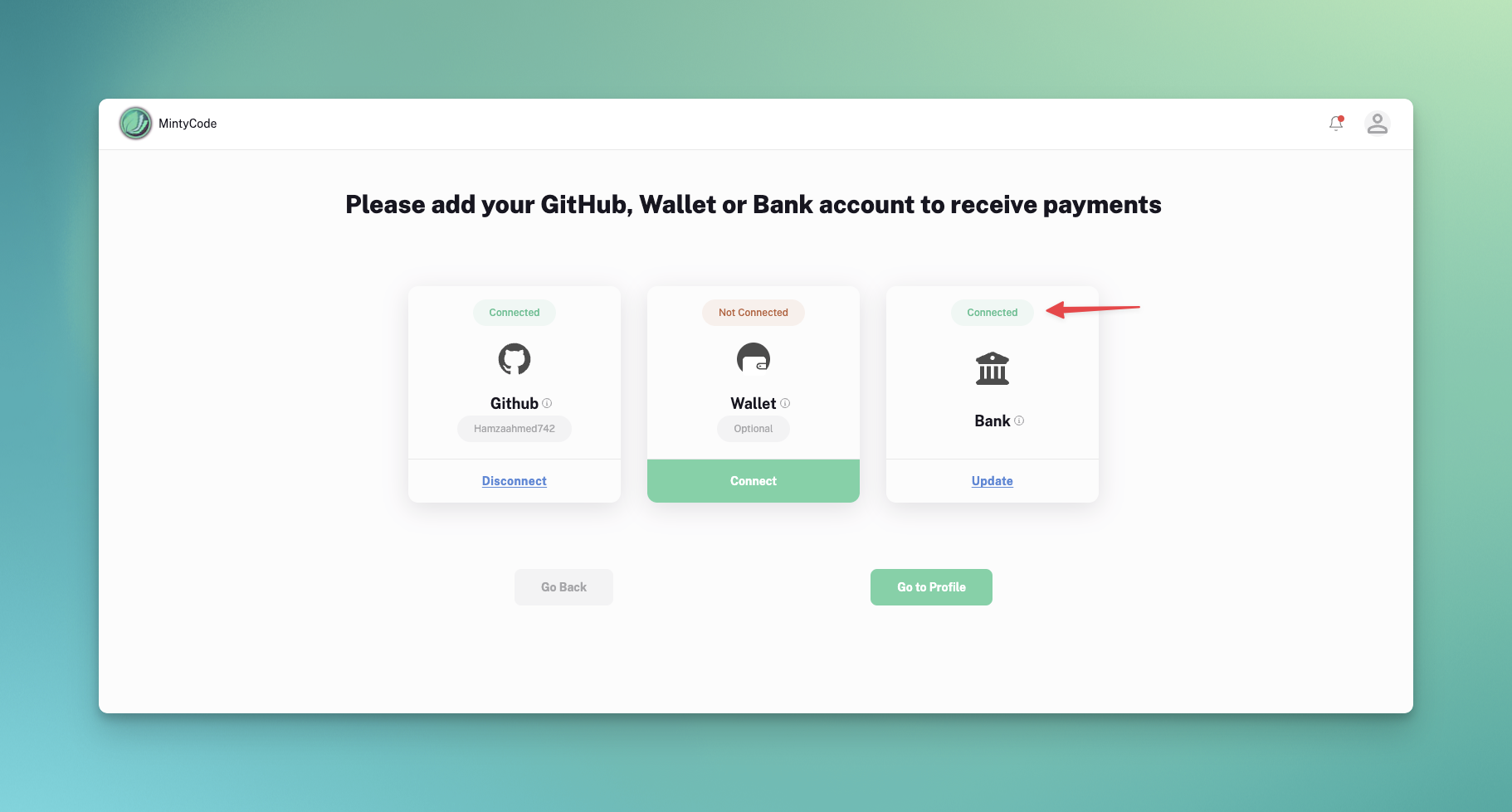
Now, go to the profile page again, and you can accept the support request.
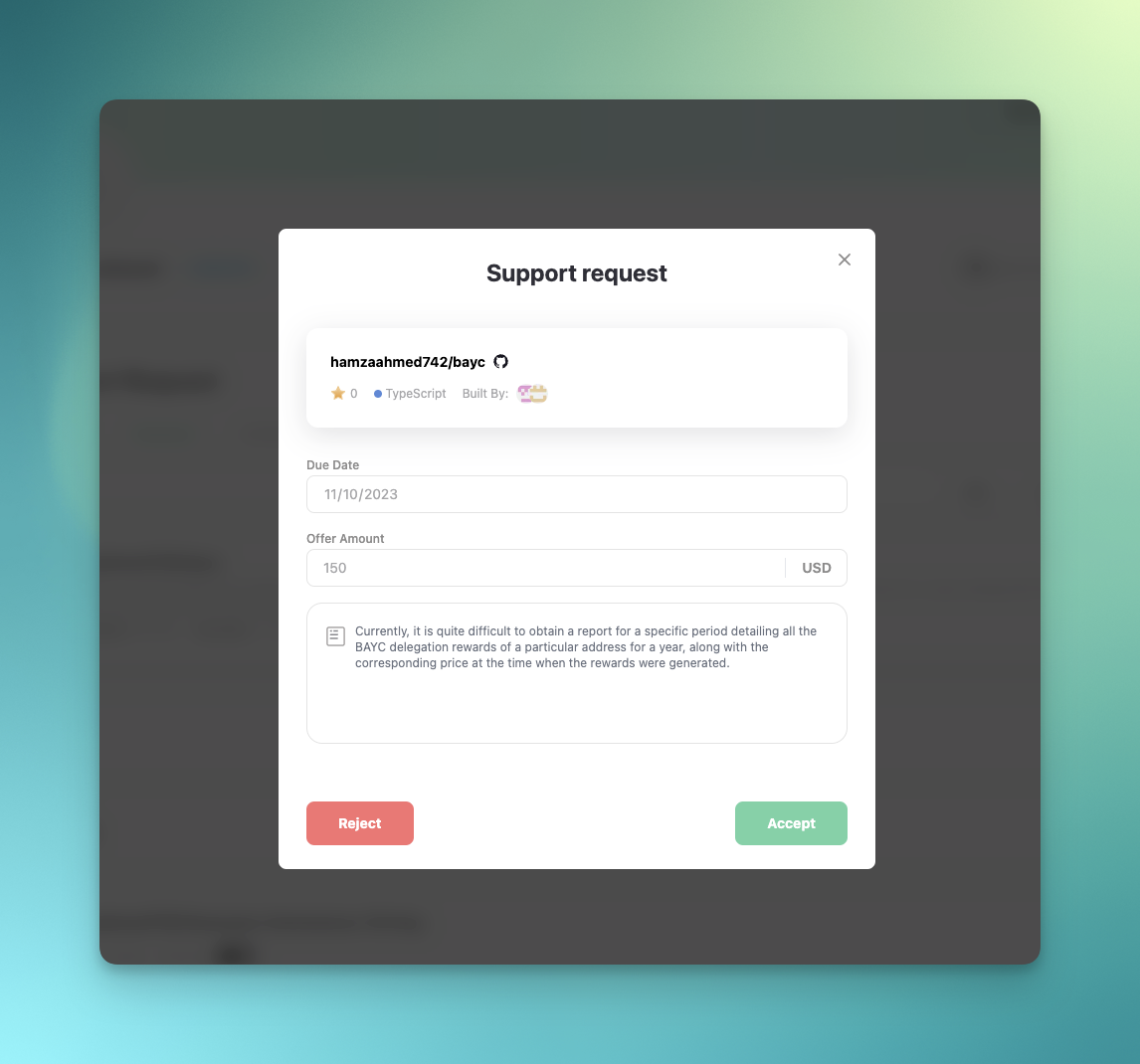
Once accepted, you will see the success page, and the creator of the support request will be notified.
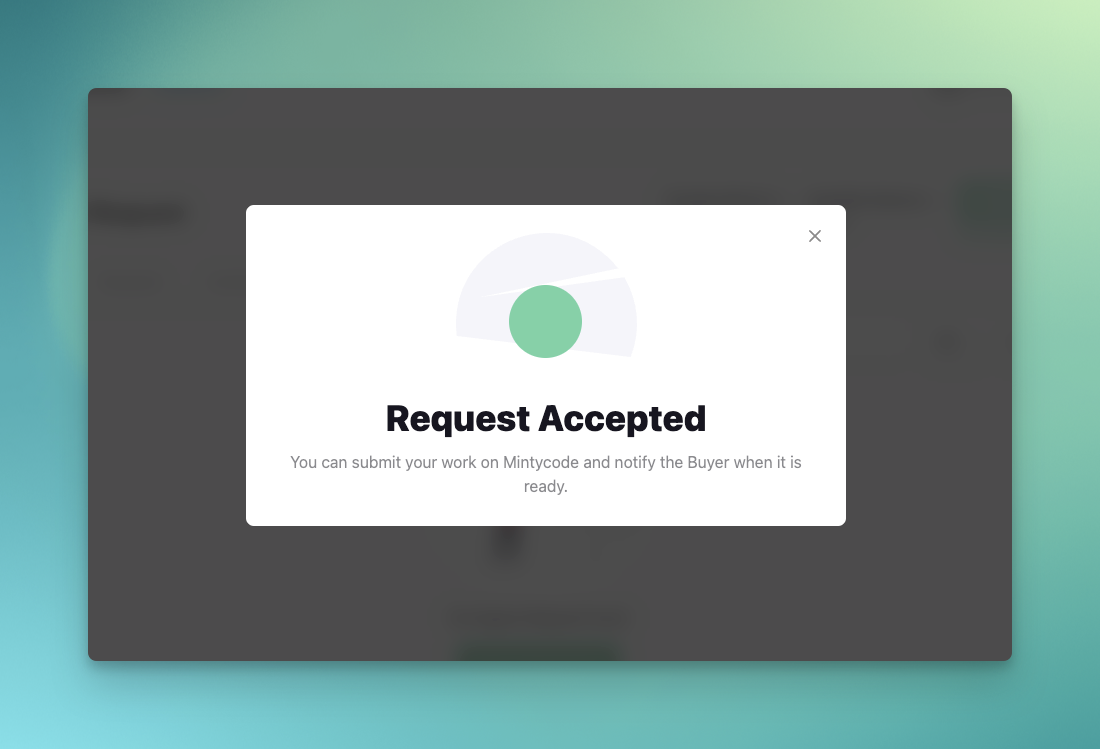
The view of the support will also change based on the status, and you can view the entire history here as well.
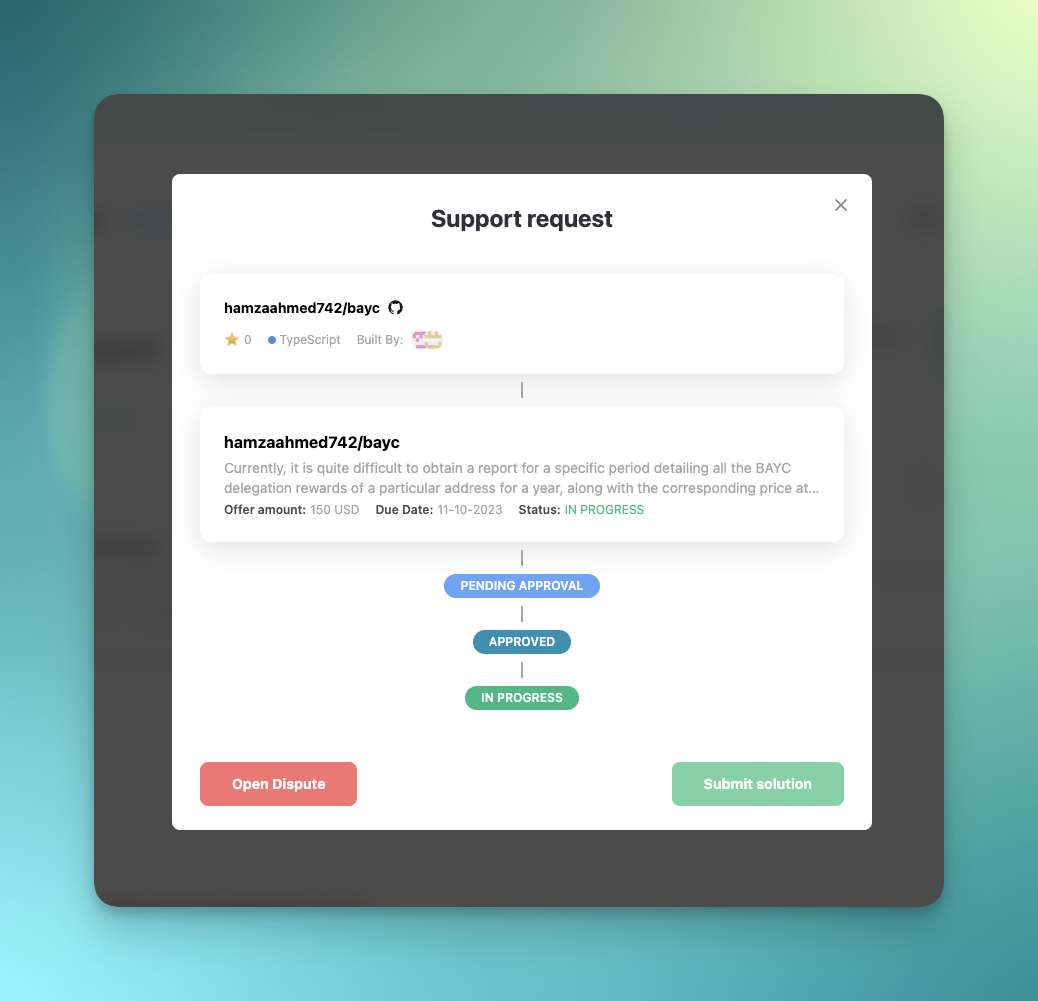
When you completed the work, press “submit solution” button and describe the solution. You can add URLs, attach files or describe in your own words what did you do to resolve the issue.
Once the solution is accepted and the creator of support request is satisfied, they will make the payment, which will be deposited into your connected bank account within a couple of days.
Note, that the creator of the support request can reject your solution with comments if they believe that the issue is not solved. In this case, the support request will return to “In Progress” status and you will be able to submit an updated solution. If you believe that the creator of support request unreasonably rejected the solution, you can open dispute using “Open Dispute” button or contact us at contact@mintycode.io
If you have any questions, contact us at contact@mintycode.io
Happy coding!